
|
|
[5 of 5] |
| ||||||
|
All of the date and time fields can now have formats specified. For example, you can rename images with EXIF tags using {shootingtime|D#yyyyMMdd} to insert the date the photo was taken, in year-month-day format, into the filename.
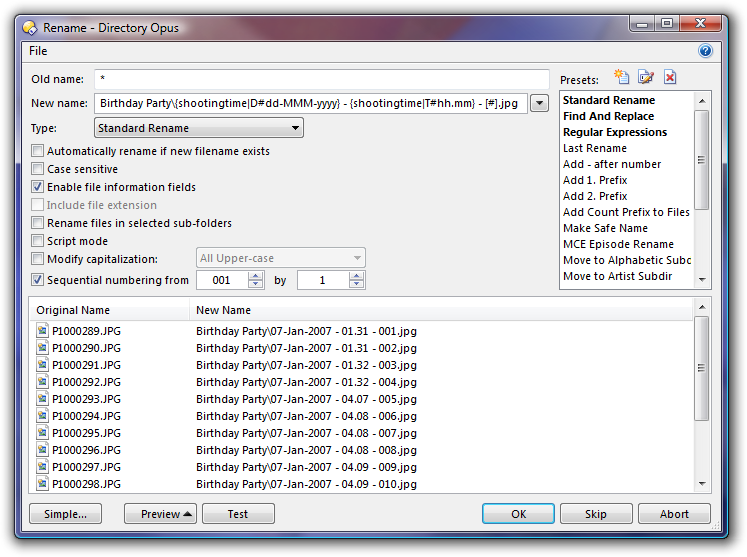 |
| Here the Shooting-Time tag is inserted using the dd-MMM-yyyy and hh.mm formats for date and time. |
|---|
The big news, when it comes to renaming, is Rename Scripts:
When even Regular Expressions aren't enough you can use VBScript (and in theory JScript, Perl, etc.) to rename files.
Opus calls your script with each filename and you return the new name.
Your script doesn't have to worry about user interface, error handling or looping through files.
Scripts can be used like any other rename preset, even in Flat mode, Zip files, and FTP sites.
Scripts, like all rename presets, can be imported and exported to backup or share with other people at the Resource Centre where a new Rename Scripting forum has just been added.
If you don't know VBScript but need to do an esoteric rename then you can always ask for help at the Resource Centre, too.
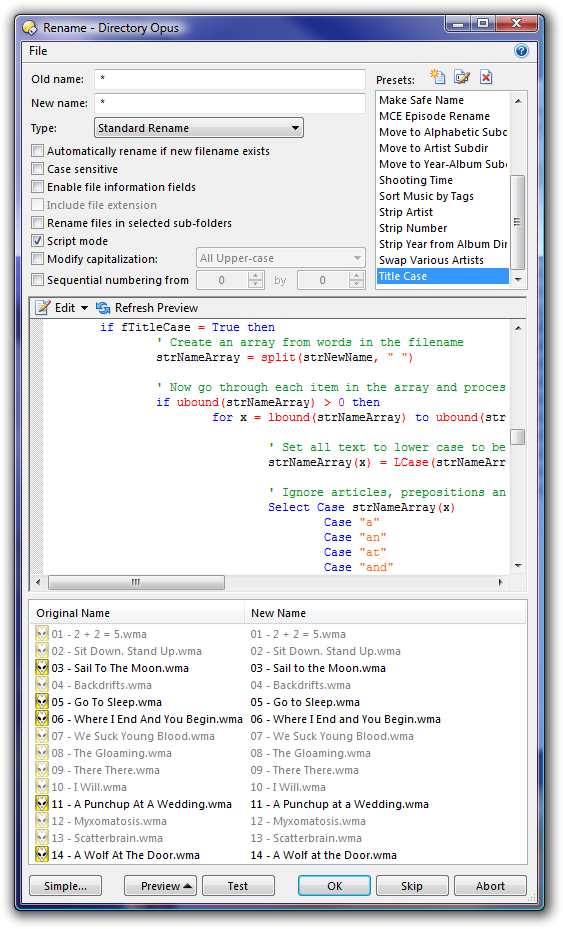 |
| Steve Banham's Title-Case rename script at work. |
|---|
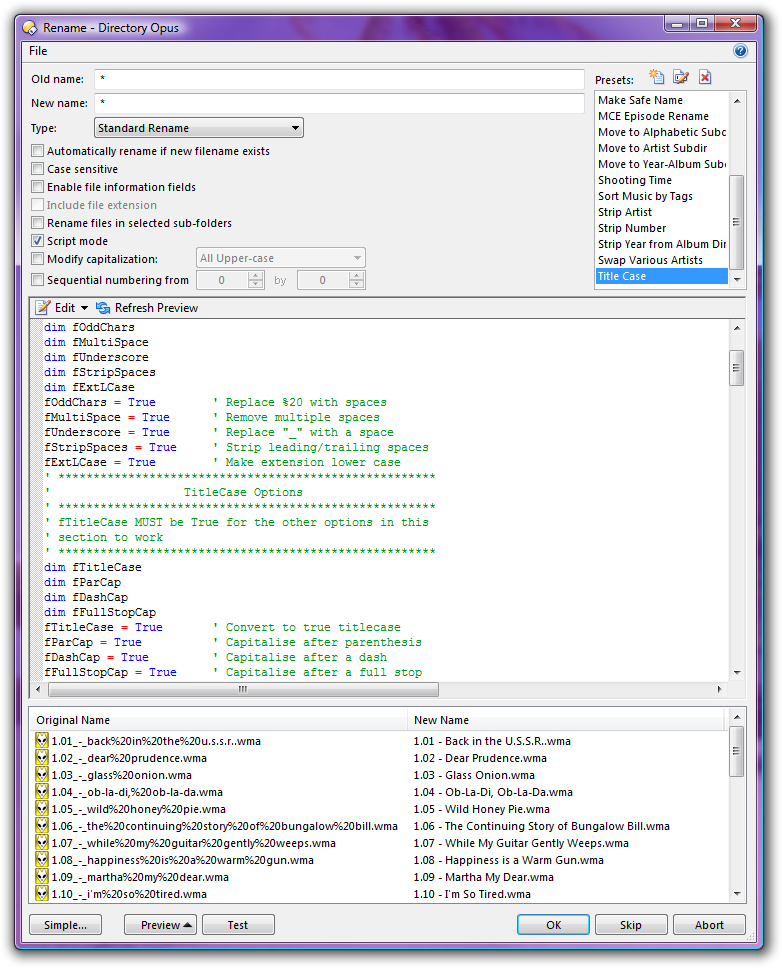 |
| VBScript renaming allows for esoteric rename logic. |
|---|
Opus 9 offers additional options when there's a conflict while copying or moving files
Rename New and Rename Old let you auto-rename the old or new file. This is great for when you want to replace a file but keep a backup of the old version.
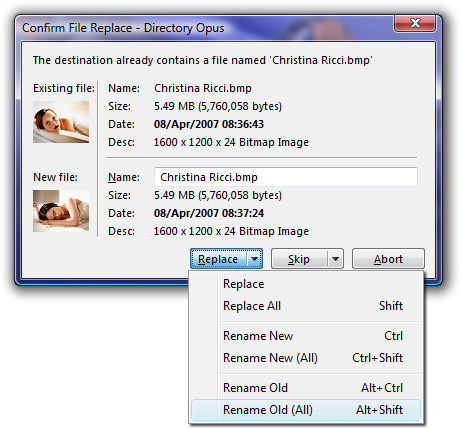 |
| Rename Old renames the old file out of the way of the new one. |
|---|
Skip Identical will skip the current file, and all subsequent files, if the old and new files have the same name, size and date.
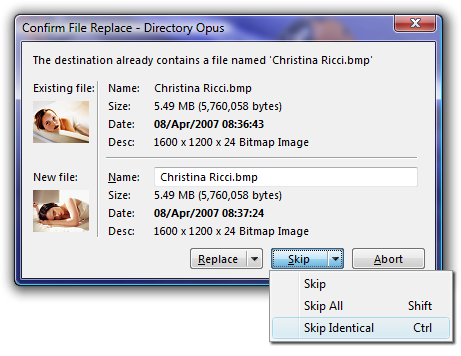 |
| Skip Identical ignores files with the same name, size and date. |
|---|
You can now specify more than one directory to be searched (without having to specify entire drives).
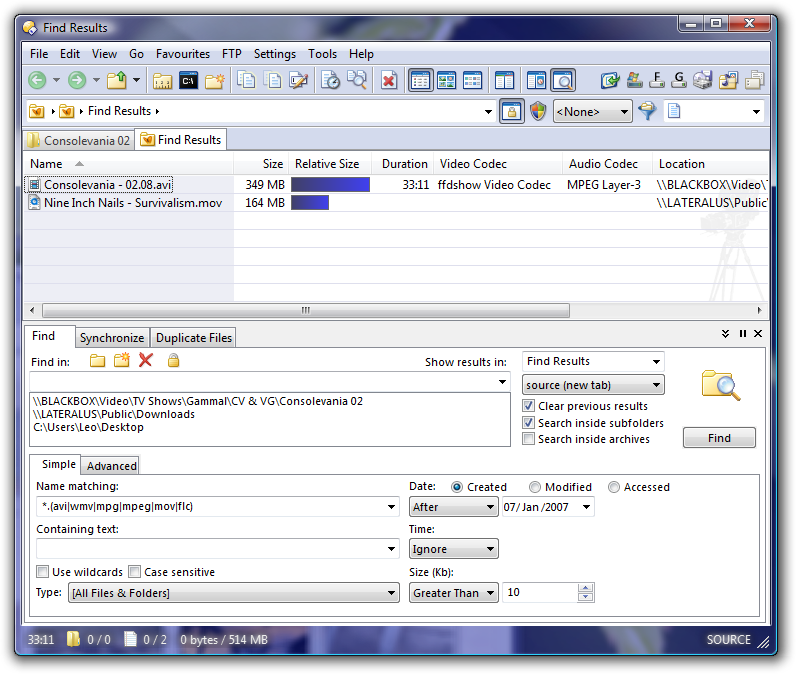 |
| Find & Find Duplicates can search below multiple directories. |
|---|
The Find command has better support for automation. You can now make single-click buttons to perform your common Find operations.
The Duplicate Finder's MD5 checksum mode is now much faster as it only calculates checksums when necessary.
The Duplicate Finder can now be told to look for filename duplicates alone, ignoring size, date and contents, if you wish.
You can synchronize photos between an Opus Collection and a Flickr account with support for tags, photo-sets, pools and so on.
Flickr Synchronize works both ways: As well as uploading pictures to Flickr, Opus can also download pictures from your Flickr account that aren't on your PC. For example, if you upload to Flickr from a mobile device you can come home later and tell Opus sync the photos to your PC.
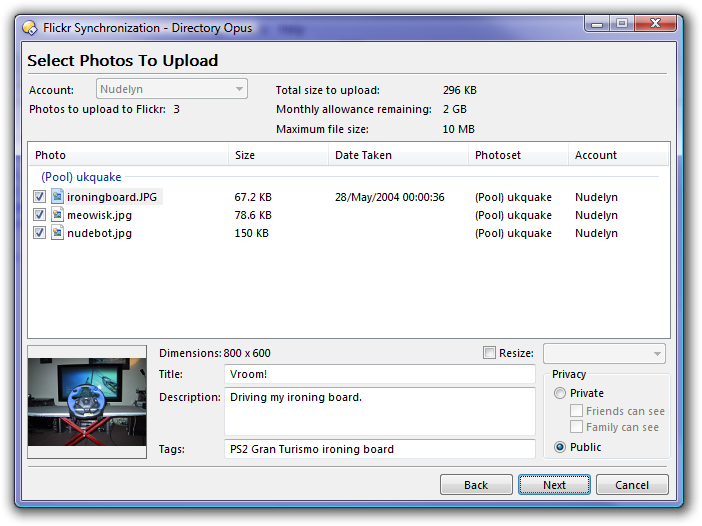 |
| You can add descriptions, resize and set pools before uploading to Flickr. |
|---|
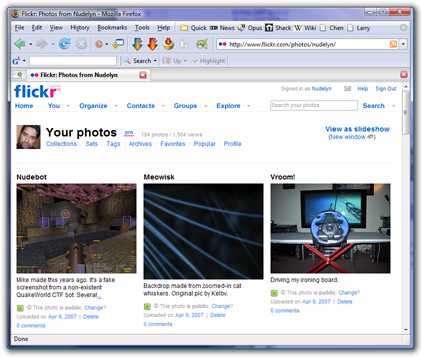 |
| The results of the Flickr upload above. |
|---|
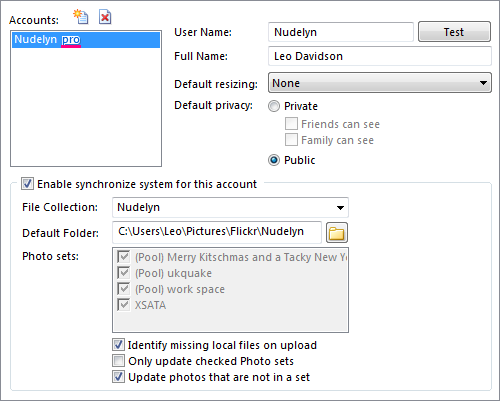 |
| Flickr Synchronize Preferences. |
|---|
Opus 9 also adds a new ImageShack Upload feature that lets you send selected files to ImageShack with a single click. Once a file is uploaded its new URL can be placed in the clipboard automatically in the format of your choice.
|
<< This video requires JavaScript and Flash. >> |
| Play video to see how convenient Opus makes ImageShack uploads. |
|---|
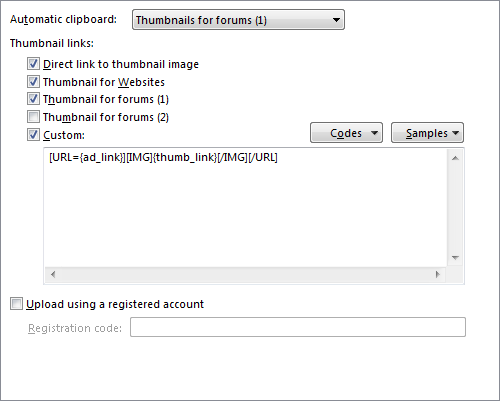 |
| ImageShack Upload Preferences. |
|---|
Images can be tiled in the viewer to see what they'd look like as backgrounds or textures.
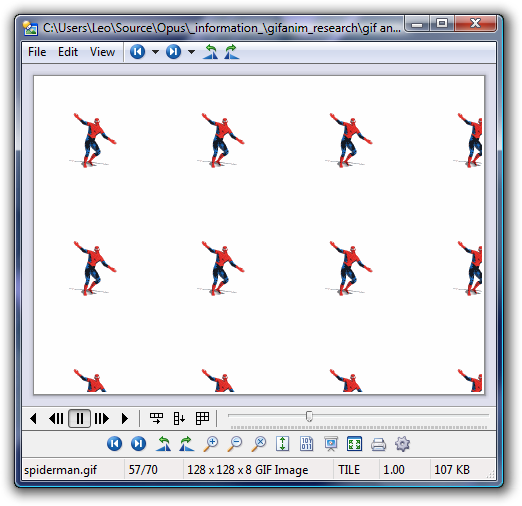 |
| The Viewer can tile images for testing backgrounds or textures, or just for fun. |
|---|
Alpha channel (translucency) can be toggled off and on for applicable image types.
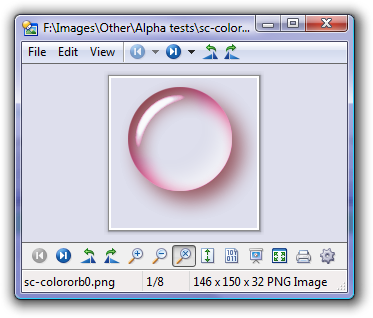 |
| An image being viewed normally, with alpha enabled. |
|---|
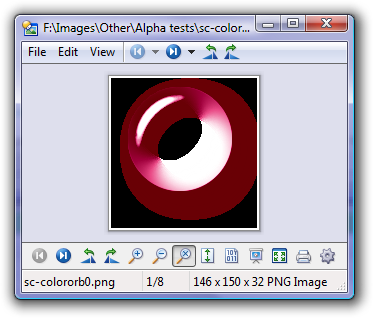 |
| The same image with its alpha channel ignored. |
|---|
Set As Wallpaper now lets you choose from tile, stretch and center.
Much better scaling of greyscale images. Great for faxes and comic books.
 |
| The Command Editor with a toolbar button that runs a DOS batch command. |
|---|
Codes like {file} and {sourcepath} can now be used with all internal commands as well as external commands, without resorting to "dopusrt" tricks.
Buttons that mix internal and external commands work better now, without the need for lots of "sync" and "dopusrt" lines.
Some new {} arguments have been added to collect input from the user. For example, {dlgchoose} displays a drop-down list of choices and inserts whichever is selected into the command while {dlgpassword} asks the user for a string using a password field that masks what they type.
A few other {} arguments have been added, for example {leftpath} and {rightpath} let you get the paths of the left and right file display (in a dual-display lister) regardless of which side is the source or destination. Good for diffing tools.
Many command-line programs allow you to pass them a text-file listing the filenames they need to work on. This is usually used when you need to pass so many filenames that you're in danger of exceeding the maximum command-line length of the operating system. Opus can now take advantage of this when running external commands. Now {file}, {allfilepath} and similar arguments can be turned into {file|filem}, {allfilepath|filem}, etc. so that the selected filenames are written to a temporary file and the temporary file's name is inserted into the command-line.
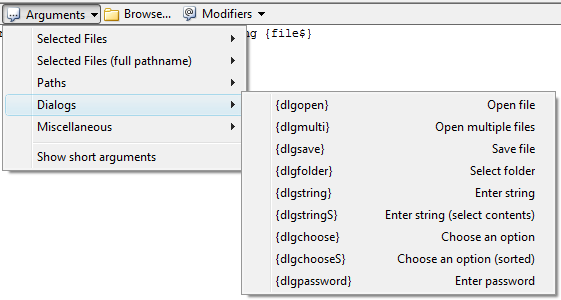 |
| Commands can collect information from the user. |
|---|
Confirmation dialogs can be shown before dangerous commands using the new @confirm modifier.
 |
| You can use @confirm to avoid accidentally running dangerous commands. |
|---|
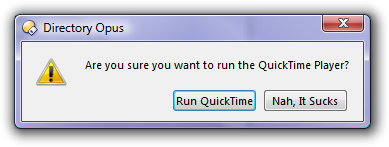 |
| This is what the @confirm call above generates. |
|---|
Almost all commands can be made to do different things when combinations of shift, ctrl and alt are held down by using the new @keydown modifier.
Commands can set and refer to variables using the new @set and {$var}. Typically, these would be used to collect input from the user once and then re-use it in mutiple places in the command.
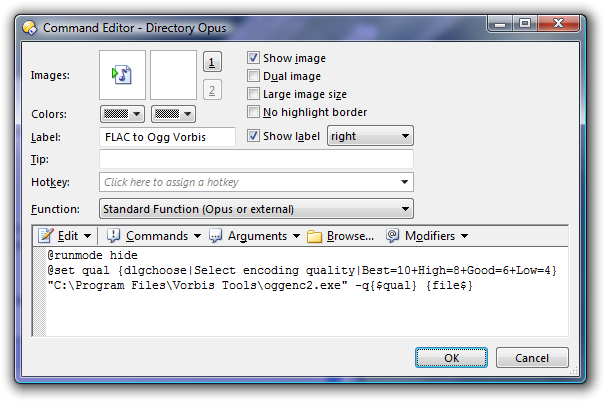 |
| A command which uses {dlgchoose} to set a variable. |
|---|
All of the @ modifiers, some of which were barely documented in the past, are now listed and described in the new Modifiers drop-down menu.
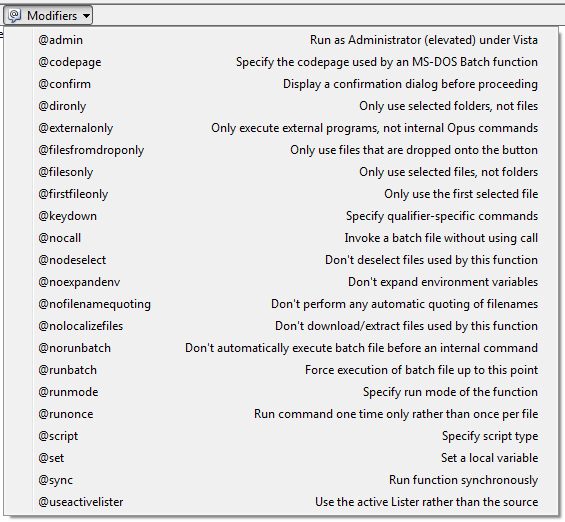 |
| A new menu lists all of the @ modifiers. |
|---|
Many of the existing commands have new arguments and abilities, making them more flexible and powerful.
There are quite a few other improvements in this area. As with everything else covered in this guide, check the Opus 9 Release Notes for the complete details.
Full backward compatibility with Opus 6 and Opus 8 plugins. (Some small changes are required to enable older plugins to run from USB.)
The Viewer and Virtual File System plugin APIs have had many improvements.
An easy-to-use API for reading and writing XML configuration files is provided to make the transition to XML and USB mode painless. (In fact, there are two configuration APIs to choose from depending on the complexity of your configuration data. If you already have a preferred method of creating disk-based config files then you don't have to use either API, or even XML.)
Plugins now have access to many of Opus's internal dialogs, such as the Replace File dialog, enabling plugins which look and behave consistently with internal functionality.
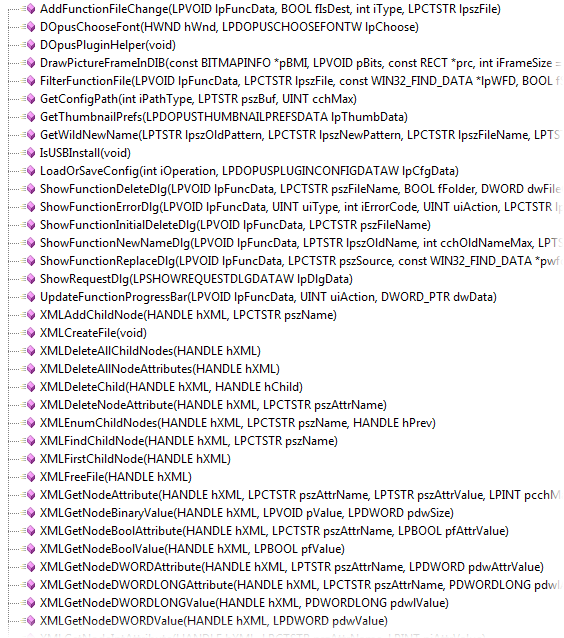 |
| The API for plugin developers includes a new general helper object. |
|---|
VFS plugins can take advantage of the new "batch mode". This is optional, and may require extra work for the plugin developer, but can greatly improve extraction speed with formats where random access is costly.
Example source-code for updated plugins are (or soon will be) available from GPSoftware (RAR VFS plugin) and Pretentious Name (several Viewer plugins).
Toolbars and menus can include dynamic lists of files and/or folders. For example, you could add a menu which gives you easy access to a directory of documents that you are frequently refering to and the menu will automatically reflect the changes made by adding or removing documents from the directory. You can tell Opus how deeply to recurse into a directory structure and whether or not to include files and/or folders. Dropping files on a folder-only menu is a great way to quickly sort things into the right place.
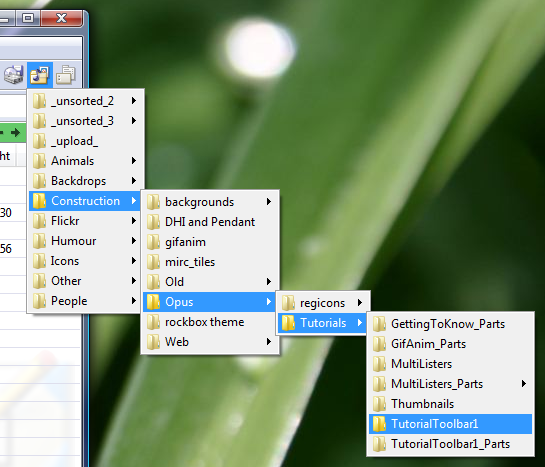 |
| Menus can be generated dynamically from folder contents. |
|---|
FTP transfer speed can be throttled during certain hours, if desired.
Collections can contain sub-collections.
Opus can send Google Earth to the location that a photo was taken if it has the EXIF GPS coordinates tag.
You can now right-click folders and assign special colors to them. The available colors can be configured in Preferences.
 |
| Right-click folders to set their colors. |
|---|
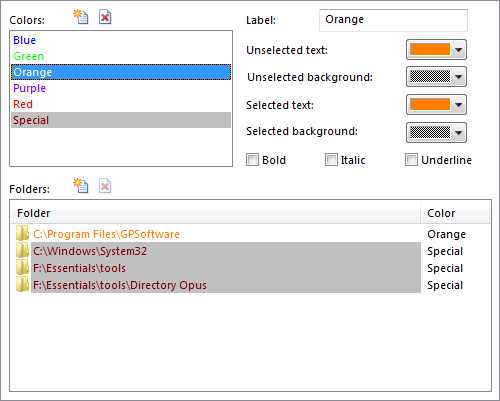 |
| Folder colors can be defined and managed via Preferences. |
|---|
The File Filter has a few improvements and new modes, including:
View Filter: The typed filter is temporarily added to any existing filters instead of replacing them.
Auto-Content: The filter's drop-down list is automatically populated with the file extensions in the current directory, making it easy to filter out everything but a particular file type.
Album art embedded in WMA and MP3 files is displayed in Thumbnails and Tiles modes, as well as InfoTips if you add {thumbnail} to them.
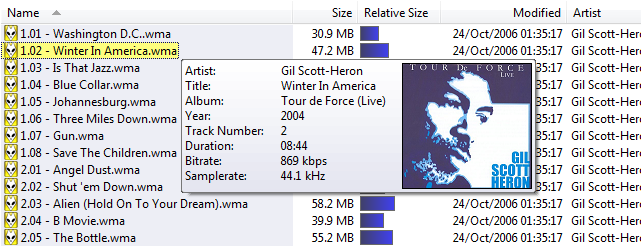 |
| Embedded album art shown in an InfoTip. |
|---|
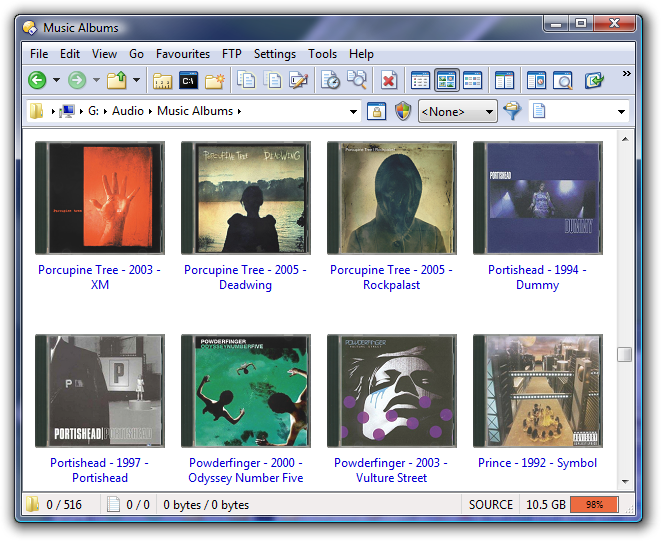 |
| You should still use folder.jpg or coverart.jpg for album folder thumbnails. |
|---|
When adding a favorite you can now select where it will be added in the Favorites tree. You can also edit its name and, by default, the full path will be placed in the edit box with all but the last part selected so you can easily hit backspace if you only want the folder name without the rest of the path.
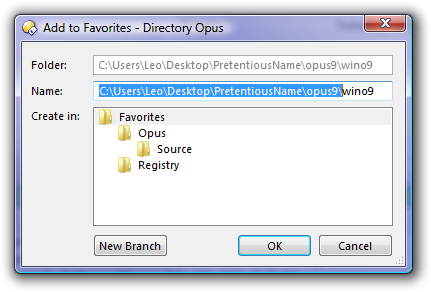 |
| The new Add to Favorites dialog. |
|---|
More dialogs are resizable (where it makes sense).
Workarounds for bugs in NAS (network storage) devices when deleting non-empty folders.
New option to hide empty devices from toolbar/menu drive-button lists. If you have a multi-format memory card reader which adds multiple drive letters, even when not in use, then you'll love this. It works for CD, DVD and USB drives. Floppy drives are still always shown, as there isn't a good way to detect them without an annoying click every time, but if you never use your floppy drive you can always hide it with the -a argument.
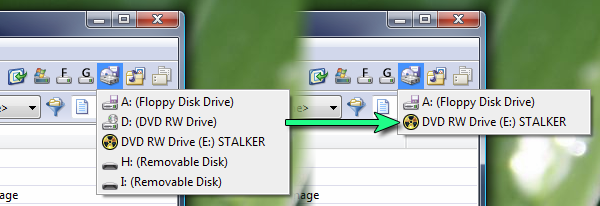 |
| Hide those pesky CD, DVD and USB drives until they have something in them. |
|---|
Improved Print Folder function.
File selection colors are dimmed in inactive file displays so it is more obvious which files will be acted upon by a toolbar button or hotkey.
The old "Previous" Style tab is gone by default. You can add it back if you were one of the few who liked it.
There are a few new Status Bar codes including one which lets you add your own icons to the status bar. See the Status Bar codes thread for some examples. The status bars shown through this tutorial use the codes found in a post later in the thread.
Hundreds more new features and improvements, many based on user requests. See the release notes for the full list.
| << Page 4 << | Page 5 of 5 |
