
|
|
[4 of 5] |
| ||||||
|
- Windows Vista
The big news, of course, is that Directory Opus 9 has been updated to support Windows Vista. Anyone who has tried Opus 8 on Vista will know that several things didn't work. All of these issues have been fixed. Many of those involved in the development and testing of Opus 9 have been using Vista as their main OS for several months to ensure everything works smoothly.
Opus 9 goes beyond mere Vista compatibility by adding several features which make using Vista, and UAC in particular, easier. Details of the new Vista and UAC features are discussed on this page in the sections below.
- Windows 2000 and Windows XP
Directory Opus 9 continues to support Windows 2000 and Windows XP.
- Windows 95, 98 and ME
Support for Windows 95, 98 and ME has been dropped. Opus 8.2 is the last version that will run on those platforms.
- 64-bit Windows
A native 64-bit version of Opus is now available as part of the free update from 9.0 to 9.1.
- Unicode
Opus uses Unicode internally in order to support international character sets for filenames and for translations of the program itself. Most (if not all) of the plugins that come with Opus also support Unicode.
Just before we talk about the exciting new Vista features, let's briefly cover junctions & links.
Opus is now aware of NTFS junctions and Vista's new symbolic links.
Changes to directories are now tracked through junctions and symbolic links.
The Opus Delete command will remove junctions and symbolic links without recursively deleting the files inside of them. (However, on Win2K/XP you should be careful when deleting to the recycle bin. This is done through Explorer and, before Vista, Explorer itself is unaware of junctions.)
The Type column tells you when a file or folder is really a junction or symbolic link.
The Description column tells you the file or folder that a junction or symbolic link points to.
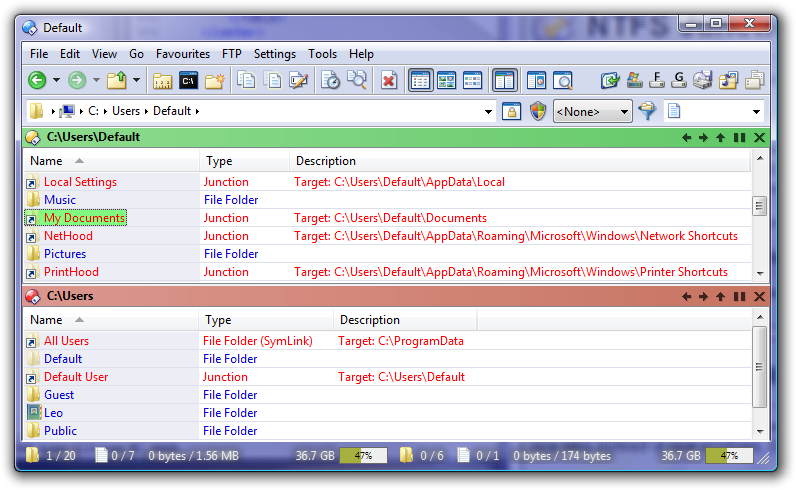 |
| Opus now understands junctions and links. |
|---|
New commands have been added for creating junctions, hard links and symbolic links within Opus.
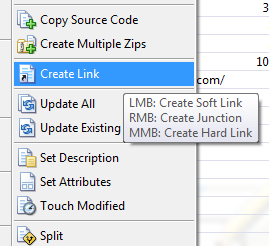 |
| Opus can create junctions and links. |
|---|
Directory Opus 9 supports the new UAC system in Vista.
UAC (User Account Control) is a new feature in Windows Vista whose aim is to remove the need to run every program with full administrator access. Only programs which need administrator rights should have them and, ideally, they should only have them for as long as they need them.
UAC is enabled by default and means that most programs run with limited access even if you are logged in with an administrator account. When a program needs higher privileges to do a particular task (or to run at all in some cases) then you will be prompted. If you allow the program to continue then it will be given administrator access, usually just for the duration of the operation it was asking to perform. If you deny the request then the action will be cancelled and the program won't be able to perform it.
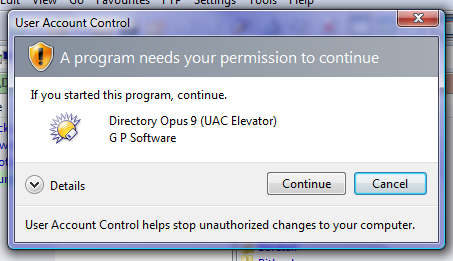 |
| If UAC is enabled then Opus will prompt you when it needs admin rights. |
|---|
UAC does not mean that we no longer have to worry about security problems and malicious software but it is still a step in the right direction. UAC limits the damage that most programs can do if they go wrong, whether on purpose or not, and when they are used incorrectly. At the same time, UAC avoids the hassle of switching between administrator and normal user accounts that meant that almost everyone ran everything with full administrator rights in previous versions of Windows.
Another feature of UAC is that administrator actions can be performed by normal users provided they, or someone else at the keyboard with them, know an administrator's password. For example, a less technically-literate family member might be using your computer with their own limited-access account. If you are sat with them and it turns out you need to do something which requires administrator rights then, with previous versions of Windows, you would have had to log-in separately with your account to perform the action. In Vista, with software that supports UAC, attempting to perform an administrator action using a normal account results in a prompt that is like the UAC prompt discussed above except that it asks you for a administrator's password. If you provide the right password then the program will continue with administrator rights and otherwise it is blocked from whatever it was trying to do.
 |
| Normal users can also perform admin actions with an admin's password. |
|---|
Directory Opus 9 supports the UAC system, both for limited-admin accounts (where you click a confirmation dialog to give approval) and for non-admin accounts (where you enter an administrator's password to give approval).
Aside from making changes to protected folders, Opus also uses UAC in a few other areas. For example, if you make changes to system file-types which require admin rights then Opus will prompt you for access.
Opus displays fewer prompts than Explorer! Opus will not prompt you just to tell you it is about to prompt you. Opus will not prompt you more than once for the same operation. See the video and case studies below for a real example that shows how much difference this makes.
|
<< This video requires JavaScript and Flash. >> |
| Play video to see how Opus behaves compared to Explorer's gratuitous UAC prompting. |
|---|
| UAC case study 1: Creating a folder in a protected location. | |||||||||||||||||||||||||||||
|---|---|---|---|---|---|---|---|---|---|---|---|---|---|---|---|---|---|---|---|---|---|---|---|---|---|---|---|---|---|
| Windows Explorer | Directory Opus | ||||||||||||||||||||||||||||
|
|
||||||||||||||||||||||||||||
| UAC case study 2: Deleting a folder in a protected location. | |||||||||||||||||||||||||||||
| Windows Explorer | Directory Opus | ||||||||||||||||||||||||||||
|
|
||||||||||||||||||||||||||||
| UAC conclusions | |||||||||||||||||||||||||||||
| Windows Explorer | Directory Opus | ||||||||||||||||||||||||||||
|
|
||||||||||||||||||||||||||||
Of course, if you dislike UAC and have already turned it off then you won't see any UAC prompts in Opus. You might want to try turning UAC on again, though, as it can only improve security and Opus makes it less troublesome. Also, if you've been using Vista for a while then you are probably out of the period where you are frequently installing and changing things which trigger UAC prompts. It's your choice, though.
Continuing the theme of fewer UAC prompts, Opus features an Administrator Mode for Vista where, after just one UAC prompt, an Opus lister window can remain elevated while you perform several tasks without further UAC prompts.
Administrator Mode is the file manager equivalent of an administrator Command Prompt. Unlike the Command Prompt, Opus lets you switch between normal and admin modes without having to open and close new windows.
Administrator Mode can be toggled by clicking a toolbar or menu item, or by hotkey. Administrator Mode features a configurable timeout which automatically reverts the lister to normal after a certain number of minutes.
When you put one lister in Administrator Mode all of your other listers remain as they were. Of course, you can still have more than one administrator lister by turning on admin mode in multiple listers.
Any programs that you launch from an administrator lister will also have administrator rights. This is one of the ways that Opus allows you to run external commands with admin rights. For example, if you've selected some files in a protected location and click a button which runs a program that modifies those files then that program will need admin rights to succeed. Opus runs the program with admin rights if the lister is in administrator mode. The new @admin command prefix, described in the next section, can also be useful here.
|
<< This video requires JavaScript and Flash. >> |
| Play video to see how Administrator Mode works. Note that Delete Confirmation was turned off for this video. The Delete Confirmation setting is independent of admin mode. |
|---|
Buttons and hotkeys can use the new @admin code to launch external commands with admin rights. This will result in a UAC prompt when you run the command, unless the lister is in Administrator Mode or you've disabled UAC. Of course, this is only required for tools which don't automatically request admin rights.
A useful example of @admin is to make an "Admin Prompt Here" button which opens an administrator Command Prompt in the current directory. Instructions on how to do this have been posted to the Resource Centre's Buttons & Toolbars forum.
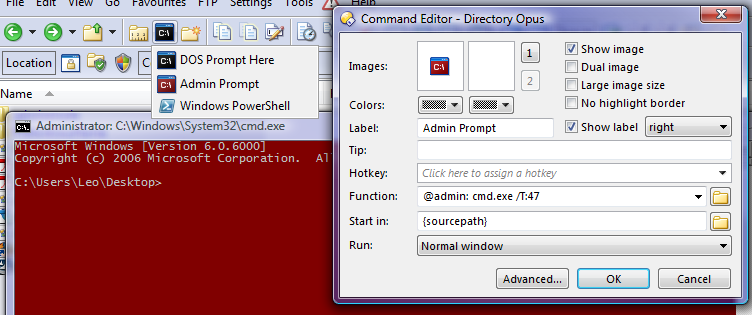 |
| You can make an "Admin Prompt Here" button. |
|---|
Vista introduces the concept of "Compatibility files", where old applications which try to write to protected locations are automatically redirected to a safe place. Opus goes beyond Explorer's support in two ways:
There is a "Compatibility Files" button which jumps you to the associated compatibility folder, just like in Explorer. As in Explorer, the button is hidden when there are no compatibility files. In Opus, however, the button works both ways, acting like a toggle between the two areas and also allowing you to jump to main directory if you start in the compatibility folder.
Even better, Opus can include compatibility files directly in the file display so that you don't have to flick between the two folders at all. The compatibility files are color-coded so you know they are special. Where a file exists in both the real and compatibility folders it will be listed twice by Opus.
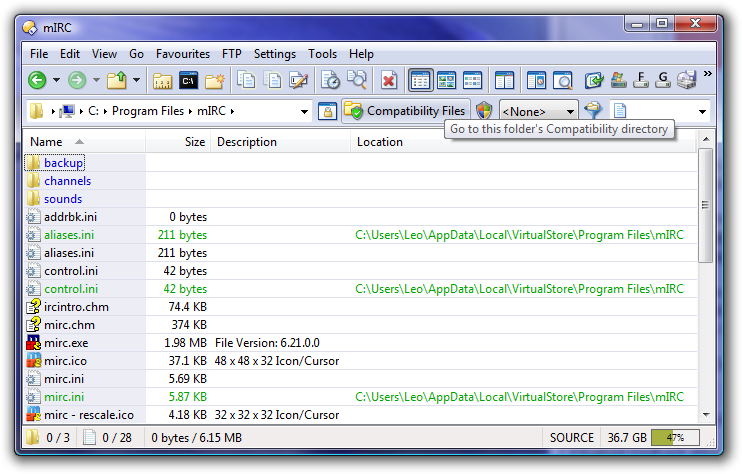 |
| Opus 9 shows the "compatibility files" created by other programs. |
|---|
Dialogs, Buttons, Drop-downs, Trees and other controls have all been updated for the Vista look and feel and the Segoe UI font. (If you upgrade or import your settings from a previous install then you might have to tell Opus to use Segoe UI since your old font Preferences will be respected.)
The lister status-bar can be rendered using Vista's glass effect, if you like.
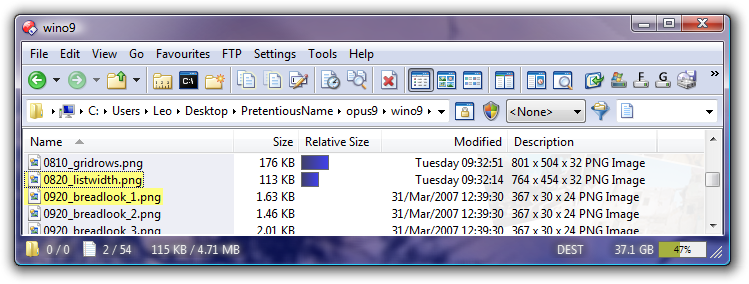 |
| The status bar can be drawn with Vista's glass effect if you desire. |
|---|
Floating and docked toolbars also have the option of using the glass effect, as well as a rendering style which matches Vista's taskbar and is great for docked toolbars.
 |
| Floating & docked toolbars can use glass, too. |
|---|
 |
| The "Taskbar" style makes docked toolbars blend in with Vista's taskbar. |
|---|
| << Page 3 << | Page 4 of 5 | >> Page 5 >> |
